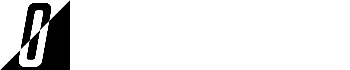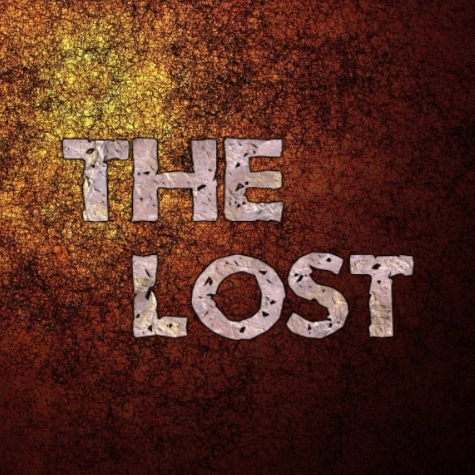
Summary
Trapped in an arena with only one way to get out alive, kill everything else. The Lost is a 3D third person shooter with multiple difficulties where you are required to kill the monsters before the timer ends for each wave.
- Language: English
- Number of players: 1 Player
- Release date: January 10, 2020
- Development time: 2 Weeks
- Game engine: Unity
- Author: Oriol Serrabassa
- Controls:
- Movement: WASD
- Jump: Space
- Run: Left shift
- Grenade: G
- Reload: R
- Shoot: Right click
- Zoom: Left click
- Goal: Survive and kill all the enemies within the time limit
Additional information
This time I tried to aim for a 3D shooter. I was not really sure if I should have done it in third person or first one but I opted for developing The Lost in third person. I had two main reasons, the first one is because of the assets I have used and the second one is that I though that a third person shooter will be easier to implement than a first person but maybe I was wrong about that last part.
The theme of the game is that you are trapped in a an arena and you have to kill the incoming enemies and complete all rounds before the time runs out. For each round completed, you will have a little break of 30 seconds that you can use for example to reload your gun. You can choose to either shoot the bell or wait till the timer reaches 0 and the next wave will automatically start.
Out of curiosity, for those that like interesting facts, this project was named after the television series and the character in The Binding of Isaac: Rebirth. Both are worth to keep an eye on.
Instructions
If you want to check the project and you have never used Unity before, you will need to follow the instructions below.
- Download The Lost and then download and install Unity Hub
- Go to https://unity3d.com/get-unity/download/archive
- Find Unity 2018.3.6 and then click on Unity Hub
- Complete the installation process
- Change to the Projects section on the left sidebar
- Click Add and select the folder inside of the project
- Finally, open the project
Assets
I legally cannot provide you with the developer version of the game due to Unity’s Asset Store Terms of Service and EULA but I can still provide you with the executables.
Video
As it is tradition on this website, the video is muted.